The
State Bar makes it easy to execute common
Missions without having to change the
currently selected Mission. It is always visible, unlike the
Mission View and
Remote windows, which may be obscured by zoomed charts or views. PIM Control's standard layout only exposes buttons for controlling the running
State of a PIM. If you have other Missions that would be more appropriate for your application, you may use the
Layout editor to select from the buttons listed below.
Selected buttons will be displayed in the order shown. If more buttons are selected than will fit on the bar, the extra buttons can be displayed by clicking the down-arrow on the right edge of the bar.
Execute

Clicking this button will execute the current Mission. This button serves the same function as the 'Pimware' button in the Remote window. Including it on the State Bar makes the current Mission available when charts are zoomed or when the Remote Window is hidden.
Custom Buttons

Up to 5 custom buttons can be defined to execute pre-selected missions. Use
Custom Button Layout to configure the buttons.
Reset

PIMs are normally in the Reset State when delivered to customers. All configuration parameters and security codes can be updated. Only the ID and Firmware are off-limits. The act of switching to the Reset State clears the Log, History, and Histogram. Typically, PIMs will be returned to the Reset state after each use. Access to the Reset State can be controlled by the
Security Tool.
Enable

Once a reset PIM is configured, it can be put into the Enabled State. This prevents any further changes to configuration parameters and prevents any Log entries from being deleted while the PIM's waiting to be Run.
Run

Putting a PIM into the Run State causes it to begin sampling the temperature and logging the samples. Configuration parameters cannot be changed but items can be added to the Log. Access to the Run State can be controlled by the
Security Tool.
Start

This is the same as the 'Run' buttom above, but with a different label.
Harvest

This button will Harvest all of the data from a PIM. It is the same as the 'Harvest' button in the
Basics View.
Stop

Putting a PIM into the Stopped State causes all temperature sampling to stop. Data gathered during the Run is still available for harvesting until a Reset is done. Access to the Stop State can be controlled by the
Security Tool.
Upload

Position a Remote Control in range of the Reader and press this button to upload any Mission data collected by the Remote Control. Once the data is uploaded, it is reported to the database and deleted from the Remote Control. This is identical in function to the 'Upload' button in the
Remote Control window.
Deploy

Position a Remote Control in range of the Reader and press this button to download the current Mission to the Remote Control. This is identical in function to the 'Deploy' button in the
Remote Control window.
Delay
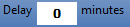
Specifies that a transition to the Running State should be delayed for the indicated number of minutes. During the delay, the PIM will be in the Enabled state. When the time expires, it will automatically transition to the Running State.