Button Text
Specifies the text that will be displayed on the Remote's button.
Deploy
Display or hide the

button.
Hold to Lock
In the default Layout for PIM Control, buttons that execute Missions (Quick Buttons) only execute the Mission on a single tag. The

button on the Remote Control window is used to 'hold-down' the Pimware button so that the current Mission repeats. Selecting this option changes this behavior. Instead, any Quick Button will repeat if it's held down for at least 1 second.
Initial Mission
Specifies the Initial Mission that will become current when the Layout is loaded.
Lock
Display or hide the

button.
Mission
Display or hide the Current Mission Selector
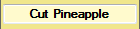
. This, by default, shows the currently selected Mission. It can also be used to select another Mission (see the Show Mission List option below). The Current Mission Selector can also be displayed on the
ID Bar if you want to hide the Remote window.
Mission List Filter
If the Current Mission Selector is being used to change Missions (see the Show Mission List option below), this option lets you control which Missions are available to the user. Only Missions in the specified folder are shown. For example, specifying 'Company\Receiving\' would only offer Missions listed in that folder, or any subfolders.
Pulse while executing
In the default Layout for PIM Control, buttons that execute Missions (Quick Buttons) give no direct feedback that they were clicked, other than the flashing yellow light on the Remote window. Selecting this option causes the Quick Buttons, themselves, to flash while the associated Mission is executing. This is especially useful if the 'Hold to Lock' option is selected or if the Remote window is hidden.
Show Mission List
The Current Mission Selector, whether on the
Remote window or the
ID Bar, can be used to select Missions if this option is selected. The list of available Missions can be controlled by the 'Mission List Filter' option above.
Upload
Display or hide the

button.